深浅模式
VitePress 使用 Markdown 编写的源内容,生成可以轻松部署在任何地方的静态 HTML 页面。
安装依赖
在目录中打开终端输入初始化指令
sh
npm i -D vitepress初始化向导
sh
npx vitepress init文件位置存放到 ./ 下
sh
T Welcome to VitePress!
|
o Where should VitePress initialize the config?
| ./
|
o Site title:
| My Awesome Project
|
o Site description:
| A VitePress Site
|
o Theme:
| Default Theme
|
o Use TypeScript for config and theme files?
| Yes
|
o Add VitePress npm scripts to package.json?
| Yes
|
— Done! Now run npm run docs:dev and start writing.修改脚本命令
json
"scripts": {
"docs:dev": "vitepress dev",
"docs:build": "vitepress build",
"docs:preview": "vitepress preview"
}git忽略项
添加 .gitignore 文件,主要用于上传到github时,忽略这些文件不上传
bash
echo node_modules >> .gitignore
echo cache >> .gitignore
echo dist >> .gitignore启动
sh
npm run docs:devjson
"scripts": {
"docs:preview": "vitepress preview docs --port 8080"
}配置
搭建完成后,可以看到一个已经完善的目录,在此基础上进行修改和新增。
json
export default defineConfig({
title: "title",
description: "description",
head: [
["link", { rel: "icon", href: "/icon.png" }],
],
lang: 'zh-CN', // 语言
lastUpdated: true,// 最后更新时间
cleanUrls: true, //纯净链接,去除在默认情况下Vitepress的链接以 .html 结尾
markdown: {
lineNumbers: true, // 代码行数显示
math: true,//数学公式
image: {
// 默认禁用图片懒加载
lazyLoading: true
},
},
//站点地图
sitemap: {
hostname: 'https://www.hougen.fun',
},
locales: {//国际化
root: {
label: '简体中文',
lang: 'Zh_CN',
},
en: {
label: 'English',
lang: 'en',
link: '/en/',
},
fr: {
label: 'French',
lang: 'fr',
link: '/fr/',
}
},
themeConfig: {
logo: '/icon.png',
returnToTopLabel: '返回顶部', //返回顶部文字修改
sidebarMenuLabel: '目录', //侧边栏文字更改(移动端)
darkModeSwitchLabel: '深浅模式',
outline: {
level: [1, 4], // 显示2-4级标题
label: '当前页大纲' // 文
},
editLink: {
pattern: 'https://github.com/vuejs/vitepress/edit/main/docs/:path', // 改成自己的仓库
text: '在GitHub编辑本页'
},
//自定义上下页名
docFooter: {
prev: '上一页',
next: '下一页',
},
// 广告
carbonAds: {
code: '...',
placement: '...',
},
}
})导航栏以及自动侧边栏配置
引入 ./vitepress/utils/AutoSidebar.js 脚本。
js
import path from "node:path";
import fs from "node:fs";
// 文件根目录
const DIR_PATH = path.resolve();
// 白名单,过滤不是文章的文件和文件夹
const WHITE_LIST = [
"index.md",
".vitepress",
"node_modules",
".idea",
"assets",
];
// 判断是否是文件夹
const isDirectory = (path) => fs.lstatSync(path).isDirectory();
// 取差值
const intersections = (arr1, arr2) =>
Array.from(new Set(arr1.filter((item) => !new Set(arr2).has(item))));
// 把方法导出直接使用
function getList(params, path1, pathname) {
// 存放结果
const res = [];
// 开始遍历params
for (let file in params) {
// 拼接目录
const dir = path.join(path1, params[file]);
// 判断是否是文件夹
const isDir = isDirectory(dir);
if (isDir) {
// 如果是文件夹,读取之后作为下一次递归参数
const files = fs.readdirSync(dir);
res.push({
text: params[file],
collapsible: true,
items: getList(files, dir, `${pathname}/${params[file]}`),
});
} else {
// 获取名字
const name = path.basename(params[file]);
// 排除非 md 文件
const suffix = path.extname(params[file]);
if (suffix !== ".md") {
continue;
}
res.push({
text: name,
link: `${pathname}/${name}`,
});
}
}
// 对name做一下处理,把后缀删除
res.map((item) => {
item.text = item.text.replace(/\.md$/, "");
});
return res;
}
export const AutoSidebar = (pathname) => {
const dirPath = path.join(DIR_PATH, pathname);
const files = fs.readdirSync(dirPath);
const items = intersections(files, WHITE_LIST);
return getList(items, dirPath, pathname);
};在config.ts 中导入。
ts
import { AutoSidebar } from "./utils/AutoSidebar.mjs";
nav: [
{
text: 'Docs', items: [
{ text: 'Java', link: '/docs/java/' },
{ text: 'Golang', link: '/docs/golang/' },
{ text: '前端', link: '/docs/frontend/' },
{ text: '框架', link: '/docs/framework/' },
{ text: 'DevOps', link: '/docs/devops/' },
{ text: '中间件', link: '/docs/middleware/' },
{ text: 'Juc', link: '/docs/juc/' },
{ text: '其他', link: '/docs/other/' },
]
},
],
sidebar: {
"/docs/java/": AutoSidebar("/docs/java"),
"/docs/golang/": AutoSidebar("/docs/golang"),
"/docs/frontend/": AutoSidebar("/docs/frontend/"),
"/docs/framework/": AutoSidebar("/docs/framework"),
"/docs/devops/": AutoSidebar("/docs/devops"),
"/docs/middleware/": AutoSidebar("/docs/middleware"),
"/docs/juc/": AutoSidebar("/docs/juc"),
"/docs/other/": AutoSidebar("/docs/other"),
},社交链接
ts
export default defineConfig({
themeConfig: {
//社交链接
socialLinks: [
{ icon: 'github', link: 'https://github.com/vuejs/vitepress' },
{ icon: 'twitter', link: 'https://twitter.com/' },
{ icon: 'discord', link: 'https://chat.vitejs.dev/' },
],
},
})ts
/* node_modules\vitepress\types\default-theme.d.ts */
export type SocialLinkIcon =
| 'discord'
| 'facebook'
| 'github'
| 'instagram'
| 'linkedin'
| 'mastodon'
| 'slack'
| 'twitter'
| 'x'
| 'youtube'
| { svg: string }搜索框
ts
export default defineConfig({
themeConfig: {
search: {
provider: 'local'
},
},
})ts
export default defineConfig({
themeConfig: {
search: {
provider: 'algolia',
options: {
appId: '41AKMNBQQ4',
apiKey: '9873076cd6001ca24a681f4295fc10ed',
indexName: 'hougen'
}
},
},
})编辑本页
ts
export default defineConfig({
themeConfig: {
//编辑本页
editLink: {
pattern: 'https://github.com/vuejs/vitepress/edit/main/docs/:path', // 改成自己的仓库
text: '在GitHub编辑本页'
},
},
})美化&插件
容器 可以通过其类型、标题和内容来定义
输入
md
::: info
这是一条信息,info后面的文字可修改
:::
::: tip 说明
这是一个提示,tip后面的文字可修改
:::
::: warning 警告
这是一条警告,warning后面的文字可修改
:::
::: danger 危险
这是一个危险警告,danger后面的文字可修改
:::
::: details **<font color=#6DD3E3>修改Badge颜色</font>**
:::输出
INFO
这是一条信息,info后面的文字可修改
说明
这是一个提示,tip后面的文字可修改
警告
这是一条警告,warning后面的文字可修改
危险
这是一个危险警告,danger后面的文字可修改
css
var.css:root {
--vp-c-brand-1: #18794e;
--vp-c-brand-2: #299764;
--vp-c-brand-3: #30a46c;
}
.dark {
--vp-c-brand-1: #3dd68c;
--vp-c-brand-2: #30a46c;
--vp-c-brand-3: #298459;
}
.vp-doc a {
text-decoration: none;
}
h1 {
background: #1352a0;
background-clip: text;
-webkit-background-clip: text;
-webkit-text-fill-color: transparent;
}
.medium-zoom-overlay {
z-index: 20;
}
.medium-zoom-image {
z-index: 9999 !important;
}
/* 提示框背景颜色 */
:root {
--vp-custom-block-tip-bg: var(--vp-c-green-soft);
}
/* 提示框 */
.custom-block.tip {
border-color: var(--vp-c-green-2);
}
/* 警告框 */
.custom-block.warning {
border-color: var(--vp-c-yellow-2);
}
/* 危险框 */
.custom-block.danger {
border-color: var(--vp-c-red-2);
}
/* 详情框 */
.custom-block.details {
border-color: #6DD3E3;
}
/* 引用块 */
.vp-doc blockquote {
border-radius: 5px;
padding: 10px 16px;
background-color: var(--vp-badge-danger-bg);
position: relative;
border-left: 4px solid #e95f59;
}Badge组件
输入
md
* VitePress <Badge type="info" text="default" />
* VitePress <Badge type="tip" text="^1.9.0" />
* VitePress <Badge type="warning" text="beta" />
* VitePress <Badge type="danger" text="caution" />- VitePress default
- VitePress ^1.9.0
- VitePress beta
- VitePress caution
代码块
行高亮
md
```ts{2-3,5}
export default defineConfig({
lang: 'zh-CN',
title: "VitePress",
titleTemplate: '另起标题覆盖title',
})
```ts
export default defineConfig({
lang: 'zh-CN',
title: "VitePress",
titleTemplate: '另起标题覆盖title',
})聚焦代码 在某一行后添加 // [!code focus] 注释会聚焦该行,并模糊代码的其他部分。
md
```ts
export default defineConfig({
lang: 'zh-CN',
title: "VitePress", //[!code focus]
titleTemplate: '另起标题覆盖title',
})
```ts
export default defineConfig({
lang: 'zh-CN',
title: "VitePress",
titleTemplate: '另起标题覆盖title',
})视图过渡
扩展默认主题以在切换颜色模式时提供自定义过渡动画。
vue
<!-- .vitepress/theme/Layout.vue -->
<script setup lang="ts">
import { useData } from 'vitepress'
import DefaultTheme from 'vitepress/theme'
import { nextTick, provide } from 'vue'
const { isDark } = useData()
const enableTransitions = () =>
'startViewTransition' in document &&
window.matchMedia('(prefers-reduced-motion: no-preference)').matches
provide('toggle-appearance', async ({ clientX: x, clientY: y }: MouseEvent) => {
if (!enableTransitions()) {
isDark.value = !isDark.value
return
}
const clipPath = [
`circle(0px at ${x}px ${y}px)`,
`circle(${Math.hypot(
Math.max(x, innerWidth - x),
Math.max(y, innerHeight - y)
)}px at ${x}px ${y}px)`
]
await document.startViewTransition(async () => {
isDark.value = !isDark.value
await nextTick()
}).ready
document.documentElement.animate(
{ clipPath: isDark.value ? clipPath.reverse() : clipPath },
{
duration: 300,
easing: 'ease-in',
pseudoElement: `::view-transition-${isDark.value ? 'old' : 'new'}(root)`
}
)
})
</script>
<template>
<DefaultTheme.Layout />
</template>
<style>
::view-transition-old(root),
::view-transition-new(root) {
animation: none;
mix-blend-mode: normal;
}
::view-transition-old(root),
.dark::view-transition-new(root) {
z-index: 1;
}
::view-transition-new(root),
.dark::view-transition-old(root) {
z-index: 9999;
}
.VPSwitchAppearance {
width: 22px !important;
}
.VPSwitchAppearance .check {
transform: none !important;
}
</style
视频播放器组件
安装vue 以及 less
sh
npm add -D vue
npm add -D less在 theme 目录中 创建 components文件夹,然后创建 Video.vue
查看代码
vue
<script setup lang="ts">
import { ref, onMounted } from 'vue'
interface Props {
src: string // 视频文件地址,支持网络地址 https 和相对地址
poster?: string // 视频封面地址,支持网络地址 https 和相对地址
second?: number // 在未设置封面时,自动截取视频第 second 秒对应帧作为视频封面
autoplay?: boolean // 视频就绪后是否马上播放,优先级高于preload
controls?: boolean // 是否向用户显示控件,比如进度条,全屏等
loop?: boolean // 视频播放完成后,是否循环播放
muted?: boolean // 是否静音
preload?: 'auto'|'metadata'|'none' // 是否在页面加载后载入视频,如果设置了autoplay属性,则preload将被忽略
showPlay?: boolean // 播放暂停时是否显示播放器中间的暂停图标
fit?: 'none'|'fill'|'contain'|'cover' // video的poster默认图片和视频内容缩放规则
}
const props = withDefaults(defineProps<Props>(), {
src: '',
poster: '',
second: 0.5,
/*
参考 MDN 自动播放指南:https://developer.mozilla.org/zh-CN/docs/Web/Media/Autoplay_guide
Autoplay 功能
据新政策,媒体内容将在满足以下至少一个的条件下自动播放:
1.音频被静音或其音量设置为 0
2.用户和网页已有交互行为(包括点击、触摸、按下某个键等等)
3.网站已被列入白名单;如果浏览器确定用户经常与媒体互动,这可能会自动发生,也可能通过首选项或其他用户界面功能手动发生
4.自动播放策略应用到<iframe>或者其文档上
autoplay:由于目前在最新版的Chrome浏览器(以及所有以Chromium为内核的浏览器)中,
已不再允许自动播放音频和视频。就算你为video或audio标签设置了autoplay属性也一样不能自动播放!
解决方法:设置视频 autoplay 时,视频必须设置为静音 muted: true 即可实现自动播放,
然后用户可以使用控制栏开启声音,类似某宝商品自动播放的宣传视频逻辑
*/
autoplay: false,
controls: true,
loop: false,
muted: false,
/*
preload可选属性:
auto: 一旦页面加载,则开始加载视频;
metadata: 当页面加载后仅加载视频的元数据(例如长度),建议使用metadata,以便视频自动获取第一帧作为封面poster
none: 页面加载后不应加载视频
*/
preload: 'auto',
showPlay: true,
/*
fit可选属性:
none: 保存原有内容,不进行缩放;
fill: 不保持原有比例,内容拉伸填充整个内容容器;
contain: 保存原有比例,内容以包含方式缩放;
cover: 保存原有比例,内容以覆盖方式缩放
*/
fit: 'contain'
})
// 参考文档:https://developer.mozilla.org/zh-CN/docs/Web/HTML/Element/video
const veoPoster = ref(props.poster)
const originPlay = ref(true)
const hidden = ref(false) // 是否隐藏播放器中间的播放按钮
// 为模板引用标注类型
const veo = ref<HTMLVideoElement | null>(null) // 声明一个同名的模板引用
/*
loadeddata 事件在媒体当前播放位置的视频帧(通常是第一帧)加载完成后触发
preload为none时不会触发
*/
function getPoster () { // 在未设置封面时,自动截取视频0.5s对应帧作为视频封面
// 由于不少视频第一帧为黑屏,故设置视频开始播放时间为0.5s,即取该时刻帧作为封面图
veo.value!.currentTime = props.second
// 创建canvas元素
const canvas = document.createElement('canvas')
const ctx = canvas.getContext('2d')
// canvas画图
canvas.width = veo.value!.videoWidth
canvas.height = veo.value!.videoHeight
ctx?.drawImage(veo.value!, 0, 0, canvas.width, canvas.height)
// 把canvas转成base64编码格式
veoPoster.value = canvas.toDataURL('image/png')
}
function onPlay () {
if (originPlay.value) {
veo.value!.currentTime = 0
originPlay.value = false
}
if (props.autoplay) {
veo.value?.pause()
} else {
hidden.value = true
veo.value?.play()
}
}
function onPause () {
hidden.value = false
}
function onPlaying () {
hidden.value = true
}
onMounted(() => {
if (props.autoplay) {
hidden.value = true
originPlay.value = false
}
/*
自定义设置播放速度,经测试:
在vue2中需设置:this.$refs.veo.playbackRate = 2
在vue3中需设置:veo.value.defaultPlaybackRate = 2
*/
// veo.value.defaultPlaybackRate = 2
})
</script>
<template>
<div class="m-video" :class="{'u-video-hover': !hidden}">
<video
ref="veo"
:style="`object-fit: ${fit};`"
:src="src"
:poster="veoPoster"
:autoplay="autoplay"
:controls="!originPlay && controls"
:loop="loop"
:muted="autoplay || muted"
:preload="preload"
crossorigin="anonymous"
@loadeddata="poster ? () => false : getPoster()"
@pause="showPlay ? onPause() : () => false"
@playing="showPlay ? onPlaying() : () => false"
@click.prevent.once="onPlay"
v-bind="$attrs">
您的浏览器不支持video标签。
</video>
<span v-show="originPlay || showPlay" class="m-icon-play" :class="{'hidden': hidden}">
<svg class="u-svg" xmlns="http://www.w3.org/2000/svg" viewBox="0 0 34 34">
<path d="M28.26,11.961L11.035,0.813C7.464-1.498,3,1.391,3,6.013v21.974c0,4.622,4.464,7.511,8.035,5.2L28.26,22.039
C31.913,19.675,31.913,14.325,28.26,11.961z"></path>
</svg>
</span>
</div>
</template>
<style lang="less" scoped>
.m-video {
display: inline-block;
position: relative;
background: #000;
cursor: pointer;
width: 100%;
height: 100%;
.m-icon-play {
display: inline-block;
position: absolute;
top: 0;
right: 0;
bottom: 0;
left: 0;
margin: auto;
width: 80px;
height: 80px;
border-radius: 50%;
background-color: rgba(0, 0, 0, .6);
pointer-events: none;
transition: background-color .3s;
.u-svg {
display: inline-block;
fill: #FFF;
width: 29px;
height: 34px;
margin-top: 23px;
margin-left: 27px;
}
}
.hidden {
opacity: 0;
}
}
.u-video-hover {
&:hover {
.m-icon-play {
background-color: rgba(0, 0, 0, .7);
}
}
}
</style>在index.ts 中注册全局组件
ts
/* .vitepress\theme\index.ts */
import Video from "./components/Video.vue"
export default {
extends: DefaultTheme,
enhanceApp({app}) {
// 注册全局组件
app.component('Video' , Video)
}
}输入
md
<Video
src="lol.mp4"
:width="666.67"
:height="375"
:second="3" />时间线
sh
npm add -D vitepress-markdown-timeline在 config.mts 中注册 markdown 解析插件
ts
import timeline from "vitepress-markdown-timeline";
export default {
markdown: {
//时间线
config: (md) => {
md.use(timeline);
},
},
}在 .vitepress/theme/index.ts 中引入时间线样式
ts
// .vitepress/theme/index.ts
import DefaultTheme from 'vitepress/theme'
// 只需添加以下一行代码,引入时间线样式
import "vitepress-markdown-timeline/dist/theme/index.css";
export default {
extends: DefaultTheme,
}使用示例
md
::: timeline 2023-04-24
- 一个非常棒的开源项目 H5-Dooring 目前 star 3.1k
- 开源地址 https://github.com/MrXujiang/h5-Dooring
- 基本介绍 http://h5.dooring.cn/doc/zh/guide/
- 《深入浅出webpack》 http://webpack.wuhaolin.cn/
:::
::: timeline 2023-04-23
:::2023-04-24
- 一个非常棒的开源项目 H5-Dooring 目前 star 3.1k
- 《深入浅出webpack》 http://webpack.wuhaolin.cn/
2023-04-23
谷歌分析
仓库:https://github.com/ZhongxuYang/vitepress-plugin-google-analytics
sh
npm add -D vitepress-plugin-google-analytics图片缩放
sh
npm add -D medium-zoom插件配置
在 .vitepress/theme/index.ts 添加如下代码,并保存。
ts
// .vitepress/theme/index.ts
import DefaultTheme from 'vitepress/theme'
import mediumZoom from 'medium-zoom';
import { onMounted, watch, nextTick } from 'vue';
import { useRoute } from 'vitepress';
export default {
extends: DefaultTheme,
setup() {
const route = useRoute();
const initZoom = () => {
// mediumZoom('[data-zoomable]', { background: 'var(--vp-c-bg)' }); // 默认
mediumZoom('.main img', { background: 'var(--vp-c-bg)' }); // 不显式添加{data-zoomable}的情况下为所有图像启用此功能
};
onMounted(() => {
initZoom();
});
watch(
() => route.path,
() => nextTick(() => initZoom())
);
},
}点击图片后,还是能看到导航栏,加一个遮挡样式,在 .vitepress/theme/style/var.css 中加入如下代码,并保存。
css
/* .vitepress/theme/style/var.css */
.medium-zoom-overlay {
z-index: 20;
}
.medium-zoom-image {
z-index: 9999 !important;
}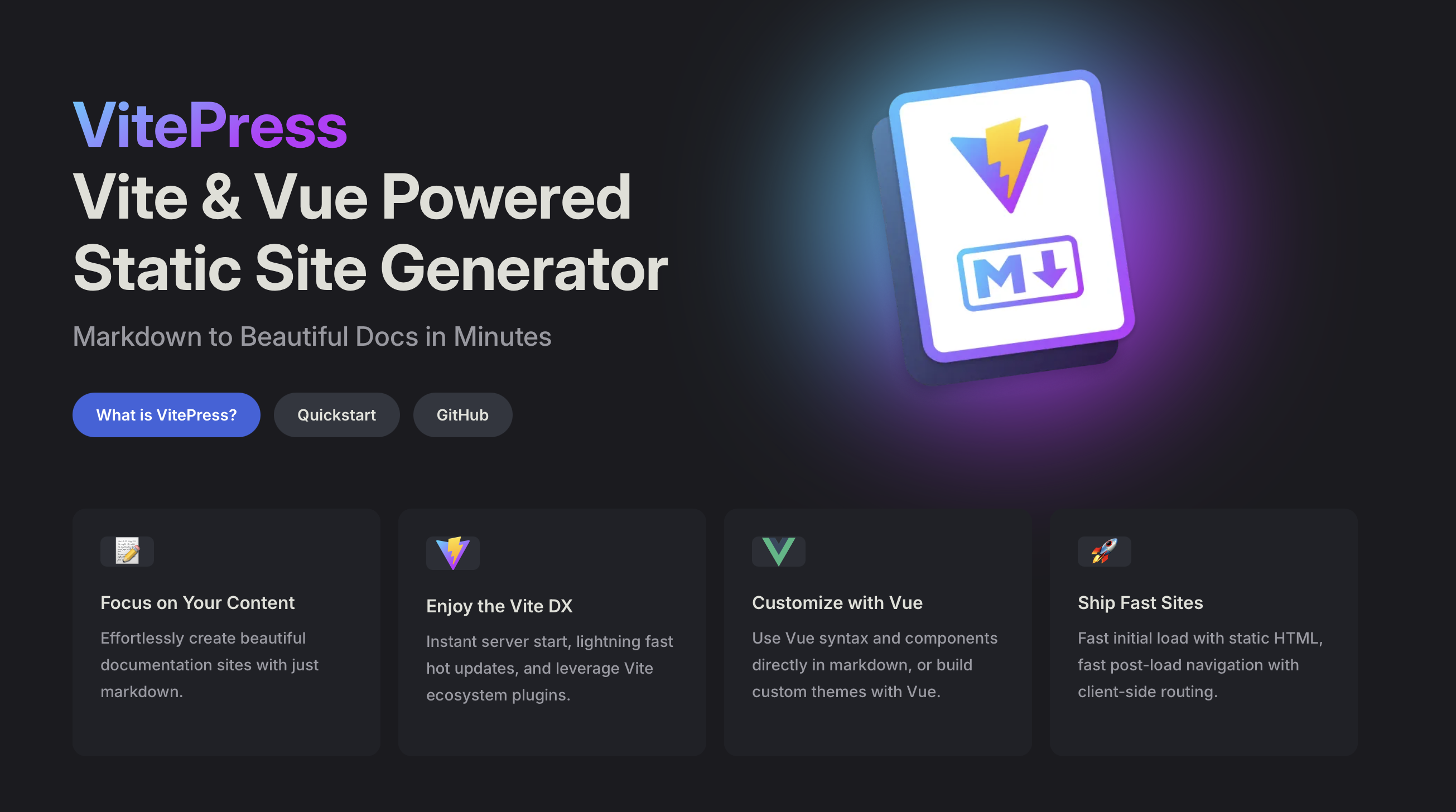
评论
Giscus 是一个基于 GitHub Discussion 的评论系统,启用简便,进 Giscus App官网:https://github.com/apps/giscus 点击 Install 安装。
选择
Only select repositories,再指定一个开启讨论的仓库。注意
仓库必须是公开的,私有的不行,想单独放评论,可以新建一个仓库。
进入要开启讨论的仓库,点设置 - 勾选讨论
Settings - discussions生成数据 输入自己的仓库链接,满足条件会提示可用。下拉到 Discussion 分类我们按推荐的选
Announcements,懒加载评论也可以勾选下。保存脚本数据
js<script src="https://giscus.app/client.js" data-repo="Yiov/vitepress-doc" data-repo-id="R_******" data-category="Announcements" data-category-id="DIC_******" data-mapping="pathname" data-strict="0" data-reactions-enabled="1" data-emit-metadata="0" data-input-position="bottom" data-theme="preferred_color_scheme" data-lang="zh-CN" data-loading="lazy" crossorigin="anonymous" async> </script>
安装
sh
npm add -D vitepress-plugin-comment-with-giscus在 .vitepress/theme/index.ts 中配置
将之前获取的4个关键数据填入,其他保持默认保存。
ts
// .vitepress/theme/index.ts
import DefaultTheme from 'vitepress/theme';
import giscusTalk from 'vitepress-plugin-comment-with-giscus';
import { useData, useRoute } from 'vitepress';
export default {
extends: DefaultTheme,
setup() {
// Get frontmatter and route
const { frontmatter } = useData();
const route = useRoute();
// giscus配置
giscusTalk({
repo: 'your github repository', //仓库
repoId: 'your repository id', //仓库ID
category: 'Announcements', // 讨论分类
categoryId: 'your category id', //讨论分类ID
mapping: 'pathname',
inputPosition: 'bottom',
lang: 'zh-CN',
},
{
frontmatter, route
},
//默认值为true,表示已启用,此参数可以忽略;
//如果为false,则表示未启用
//您可以使用“comment:true”序言在页面上单独启用它
true
);
}