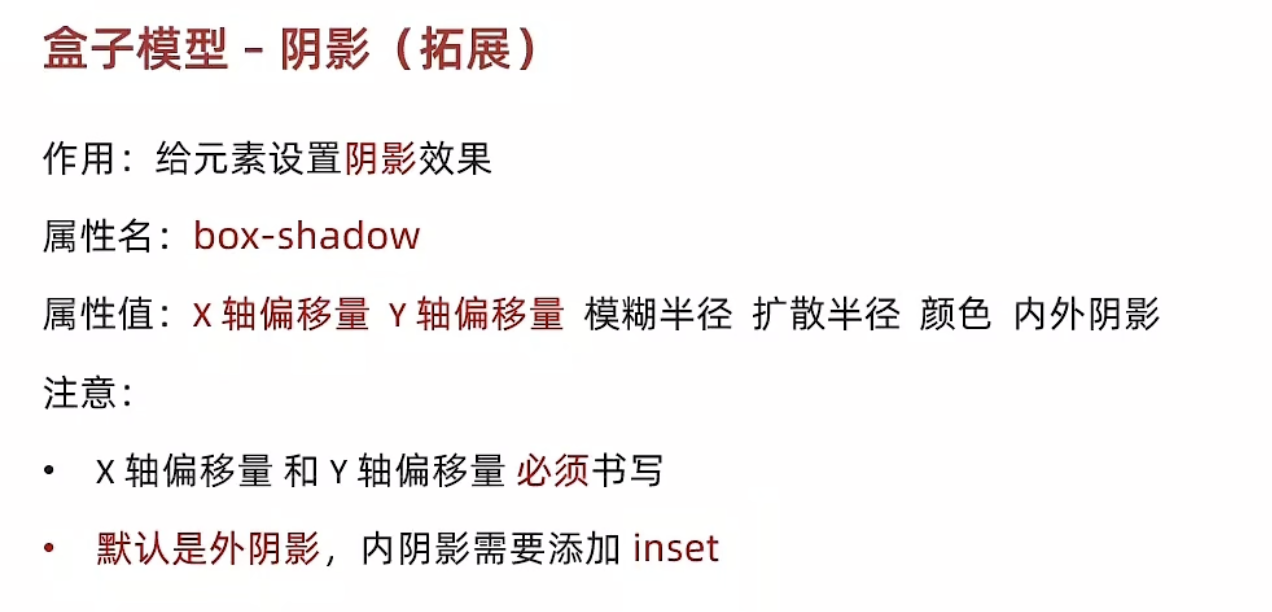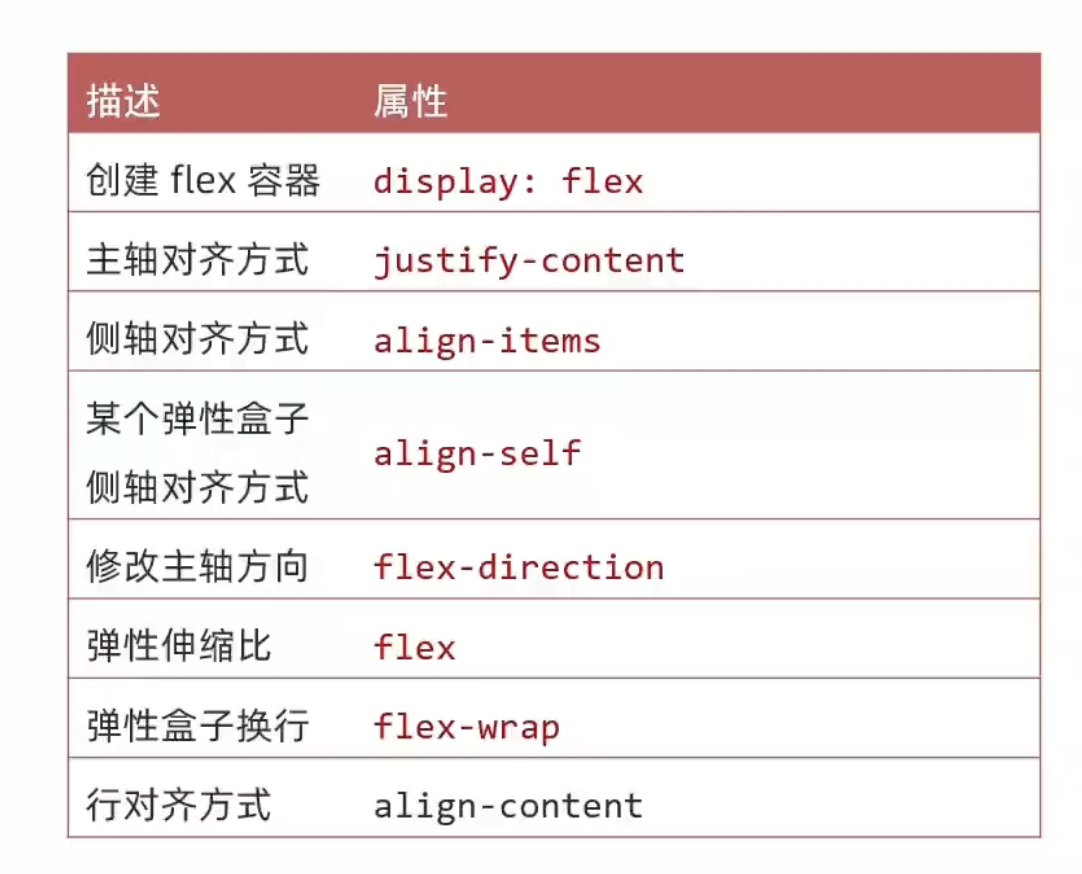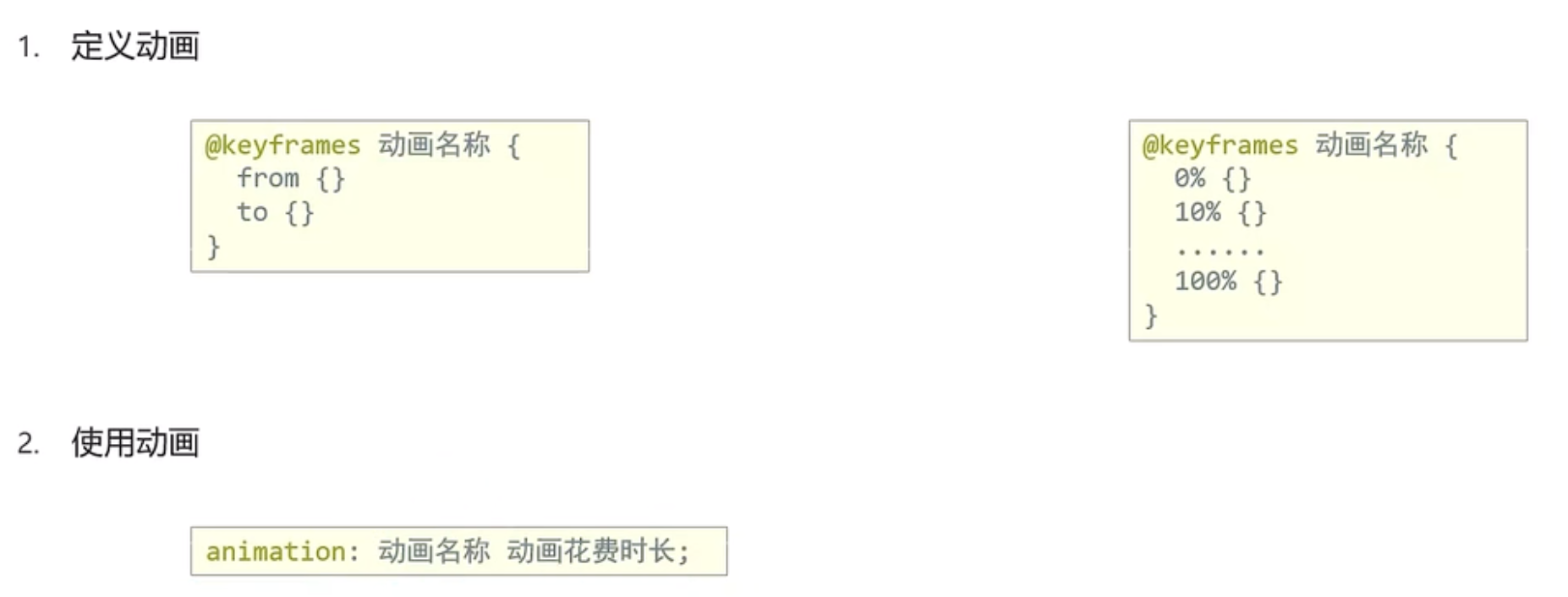html
HTML(超文本标记语言——HyperText Markup Language)是构成 Web 世界的一砖一瓦。它定义了网页内容的含义和结构。除 HTML 以外的其他技术则通常用来描述一个网页的表现与展示效果(如 CSS),或功能与行为(如 JavaScript)。
css
层叠样式表(Cascading Style Sheets,缩写为 CSS)是一种样式表语言,用来描述 HTML 或 XML(包括如 SVG、MathML 或 XHTML 之类的 XML 分支语言)文档的呈现方式。CSS 描述了在屏幕、纸质、音频等其他媒体上的元素应该如何被渲染的问题。
selector
- 标签,类选择器
1
2
| <div class="red">red</div>
<div class="orange">orange</div>
|
1
2
3
4
5
6
7
8
9
10
11
12
13
14
15
16
|
div {
font-size: 30px;
}
.red {
width: 100px;
height: 100px;
background-color: red;
}
.orange {
width: 200px;
height: 200px;
background-color: orange;
}
|
代码效果:
- 通配符,id选择器
1
2
| <div id="text">id选择器</div>
<div>通配符选择器</div>
|
1
2
3
4
5
6
7
| * {
font-size: 20px;
}
#text {
color: red;
}
|
代码效果:
- 复合选择器
1
2
3
4
5
6
7
8
9
10
11
12
13
14
15
16
17
18
19
20
21
22
23
24
25
26
| <div>
<span>
后代选择器--孩子
</span>
<div>
<span>后代选择器--孙子</span>
</div>
</div>
<div>
<p>
子代选择器
</p>
</div>
<div class="class">
div标签1
</div>
<div>
div标签2
</div>
<p class="class">p标签</p>
<span class="class">
伪类选择器测试
</span>
|
1
2
3
4
5
6
7
8
9
10
11
12
13
14
15
16
17
18
19
20
21
22
23
24
25
26
27
28
29
30
31
32
33
34
35
36
|
div span {
background-color: skyblue;
}
div>p {
color: red;
}
div.class {
width: 100px;
height: 100px;
background-color: skyblue;
}
span.class:hover {
font-size: 30px;
color: red;
}
li:last-child {
background: #ff0;
}
li:nth-child(3) {
background: #0f0;
}
li::before {
background: pink;
counter: "asdas"
}
|
代码效果:
tip 选中标签的范围越大,优先级越低。
font
1
2
3
4
5
6
7
8
9
| <p class="font1">测试字体一</p>
<div class="font2">测试字体二</div>
<h1>标题一</h1>
<div class="img">
<img src="https://i2.hdslb.com/bfs/archive/8f320867ca3628b0d87e485c6d95193ac7ee5c21.jpg@336w_190h_1c_!web-video-rcmd-cover.avif">
</div>
<a href="#">超链接去除下划线</a>
|
1
2
3
4
5
6
7
8
9
10
11
12
13
14
15
16
17
18
19
20
21
22
23
24
25
26
27
28
29
30
31
32
33
34
| .font1 {
font-size: 20px;
font-weight: 700;
font-style: normal;
line-height: 20px;
text-indent: 3em;
}
.font2 {
height: 100px;
background-color: skyblue;
line-height: 100px;
}
h1 {
text-align: center;
}
.img {
text-align: center;
}
a {
text-decoration: none;
}
|
代码效果
background
| 描述 |
属性 |
属性值 |
| 背景色 |
background-color |
|
| 背景图 |
background-image |
url() |
| 背景图平铺方式 |
background-repeat |
no-repeat,repeat, repeat-x,repeat-y |
| 背景图位置 |
background-position |
top,bottom,left,right,center |
| 背景图缩放 |
background-size |
contain,cover |
| 背景图固定 |
background-attachment |
fixed |
| 背景复合属性 |
background |
各个属性按空格隔开,不区分顺序 |
1
2
3
4
5
6
7
8
9
10
11
12
13
14
15
16
17
18
19
20
21
22
23
| div{
width: 370px;
height: 370px;
background-color: pink;
background-image: url(https://scpic3.chinaz.net/files/default/imgs/2023-10-10/9a81121313435261_s.jpg);
background-repeat: no-repeat;
background-position: left top;
background-position: 50px;
background-position: center;
background-size: contain;
background-size: cover;
background-size: 110%;
background-attachment: fixed;
}
|
关键字设置背景图片位置,可以颠倒顺序。只写一个关键字,另外一个为居中。数字只写一个值表示水平方向,垂直方向为居中。
代码效果:
show-mode
- 块级元素
1
2
| <div class="red">块级元素div标签</div>
<div class="orange">块级元素div标签</div>
|
1
2
3
4
5
6
7
8
9
10
11
12
13
| div,
img {
width: 100px;
height: 100px;
}
.red {
background-color: red;
}
.orange {
background-color: orange;
}
|
块级独占一行,宽度默认为父级宽度100%,加宽高生效
- 行内元素
1
2
| <span class="pink">行内元素</span>
<span class="skyblue">span标签</span>
|
1
2
3
4
5
6
| .skyblue {
background-color: skyblue;
}
.pink {
background-color: pink;
}
|
行内元素一行共存多个,加宽高不生效
- 行内块元素
1
2
| <img src="https://scpic3.chinaz.net/files/default/imgs/2023-10-10/9a81121313435261_s.jpg">
<img src="https://scpic3.chinaz.net/files/default/imgs/2023-10-10/9a81121313435261_s.jpg">
|
1
2
3
4
| img {
width: 100px;
height: 100px;
}
|
行内块元素一行共存多个,宽高由内容决定,加宽高生效
代码效果
- 转化显示模式
属性名: display
| 属性值 |
效果 |
| block |
块级 |
| inline-block |
行内块 |
| inline |
行内 |
box-model
1
2
3
4
5
6
7
8
9
10
11
12
13
14
15
16
17
18
19
20
21
22
23
24
25
| div {
width: 200px;
height: 200px;
background: pink;
padding: 20px;
border: 1px dashed #000;
border-top: 2px solid #000;
border-bottom: 2px dotted #0f0;
border-left: 2px dashed #fff;
border-right: 2px solid orange;
margin: 20px;
margin: 0 auto;
box-sizing: border-box;
border-radius: 20px;
}
|
盒子的内边框属性可以通过最多四个简化参数由上到左顺时针设置,缺少的属性与它的对立面一致。padding和border会撑着盒子。两个垂直相邻盒子会合并在一起,如果配置了外边距,则会取两个盒子外边距的最大值。行内元素无法改变垂直边距,只能通过行高设置。
代码效果:
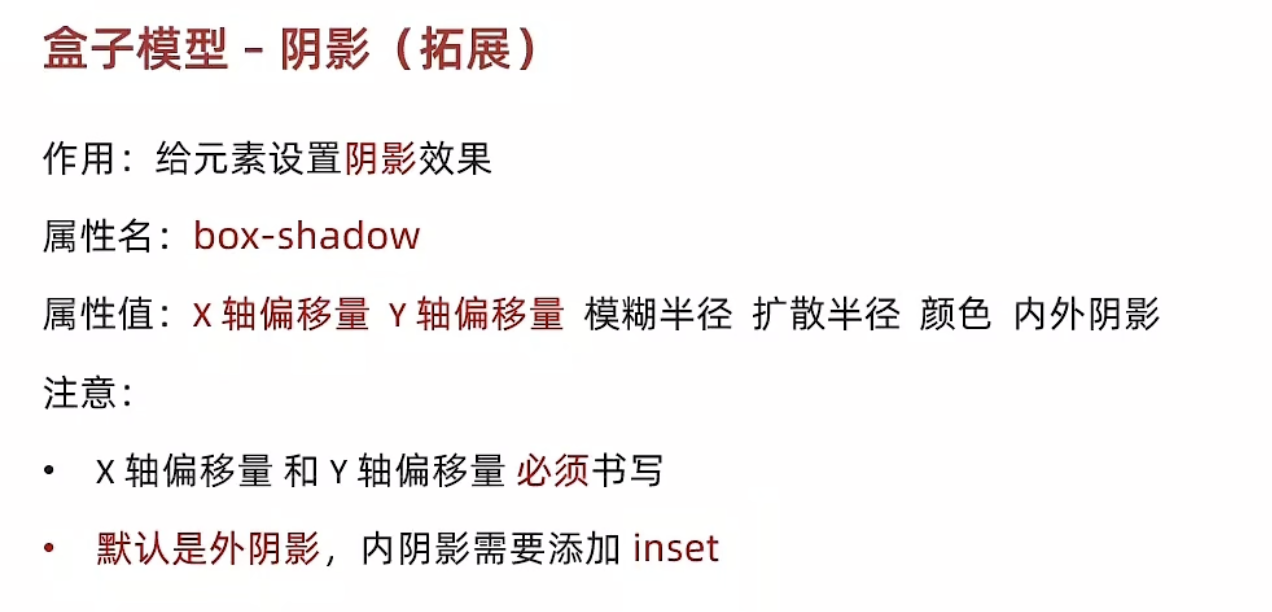
1
2
3
4
5
6
7
8
9
| .button {
width: 100px;
height: 40px;
margin: 0 auto;
background-color: skyblue;
border-radius: 10px;
box-shadow: 0px 0px 20px 2px rgba(0, 0, 0, 0.5);
}
|
代码效果
float
1
2
3
4
5
6
7
8
9
10
11
12
13
14
15
16
17
18
19
20
21
22
23
24
25
26
27
28
29
30
31
32
33
34
35
36
37
38
39
40
41
42
43
44
45
46
47
| * {
margin: 0;
padding: 0;
box-sizing: border-box;
}
li {
list-style: none;
}
.product {
width: 550px;
height: 300px;
margin: 40px auto;
background-color: pink;
}
.left {
width: 110px;
height: 300px;
float: left;
background-color: skyblue;
}
.right {
width: 435px;
height: 300px;
float: right;
}
.right li {
width: 100px;
height: 145px;
float: left;
margin: 0 5px;
margin-bottom: 10px;
background-color: orange;
}
.right li:nth-child(4n) {
margin-right: 0px;
}
|
1
2
3
4
5
6
7
8
9
10
11
12
13
14
15
| <div class="product">
<div class="left"></div>
<div class="right">
<ul>
<li></li>
<li></li>
<li></li>
<li></li>
<li></li>
<li></li>
<li></li>
<li></li>
</ul>
</div>
</div>
|
代码效果:
清除浮动
额外标签法:在父元素内容的最后添加一个块级元素,设置CSS 属性 clear: both
单伪元素法
1
2
3
4
5
| clearfix: :after {
content: "";
display: block;
clear: both;
}
|
- 双伪元素法
1
2
3
4
5
6
7
8
9
| clearfix::before,
clearfix::after {
content: ""
display: table;
}
clearfix::after {
clear: both;
}
|
- 父元素添加 CSS 属性
overflow: hidden
flex
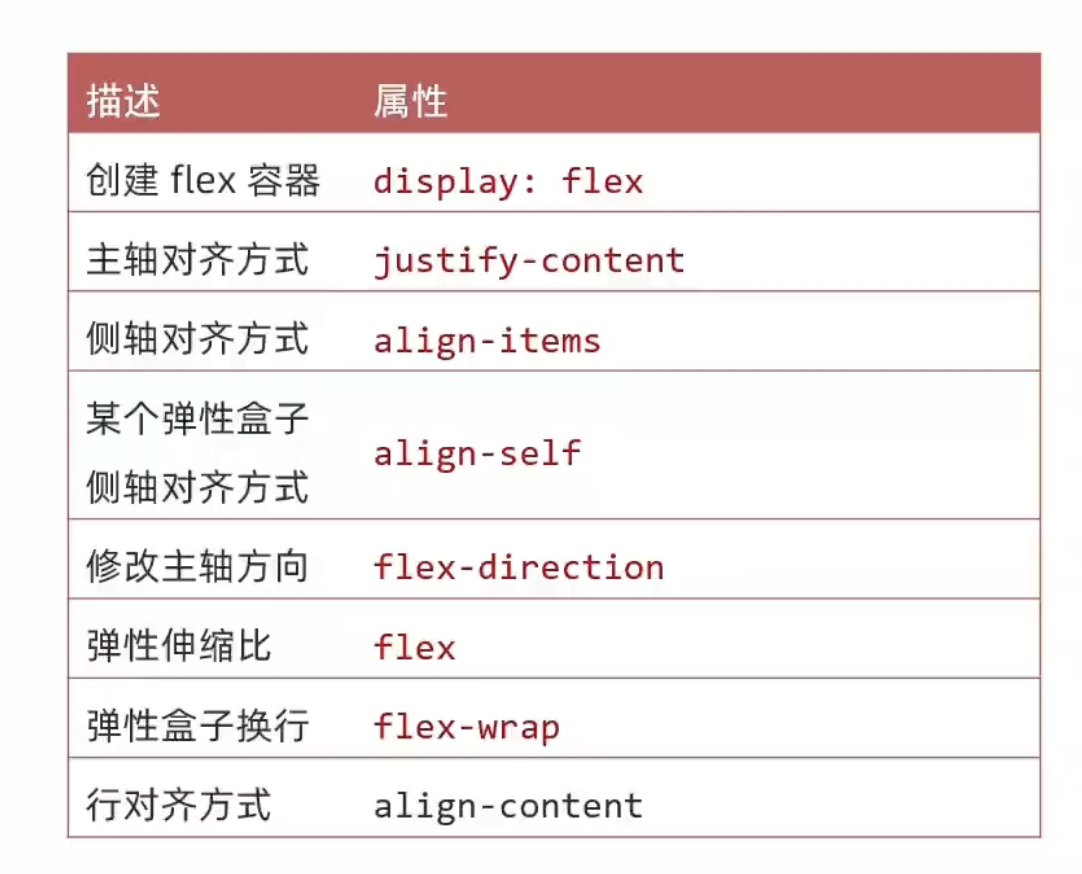
主轴与侧轴对齐方式
1
2
3
4
5
| <div class="box">
<div></div>
<div></div>
<div></div>
</div>
|
主轴对齐(默认左对齐): justify-content
1
2
3
4
5
6
7
8
9
10
11
12
13
14
15
16
17
18
19
20
21
22
| .box {
height: 120px;
display: flex;
justify-content: flex-start;
justify-content: flex-end;
justify-content: center;
justify-content: space-between;
justify-content: space-around;
justify-content: space-evenly;
border: 1px solid pink;
}
.box div {
width: 130px;
height: 60px;
background-color: orange;
}
|
flex-start
flex-end
center
space-between
space-around
space-evenly
侧轴对齐: align-items对齐全部元素, align-self 对齐选中元素
1
2
3
4
5
6
7
8
9
10
11
12
13
14
15
16
17
18
19
20
21
22
23
24
25
| .box {
height: 120px;
display: flex;
justify-content: center;
align-items: center;
align-items: flex-start;
align-items: flex-end;
border: 1px solid pink;
}
.box div:nth-child(2) {
align-self: center;
}
.box div:nth-child(3) {
align-self: start;
}
.box div {
width: 130px;
height: 60px;
background-color: orange;
}
|
align-items: center;
align-items: flex-start
align-items: flex-end
align-self
修改主轴方向: flex-direction: column; 修改主轴方向为水平方向,侧轴方向自动变为垂直方向。
1
2
3
4
| <div class="media">
<div></div>
<span>媒体</span>
</div>
|
1
2
3
4
5
6
7
8
9
10
11
12
13
14
15
16
17
18
19
20
21
| .media {
width: 100px;
height: 100px;
display: flex;
flex-direction: column;
justify-content: center;
align-items: center;
border: 1px solid black;
}
.media div {
width: 30px;
height: 30px;
background-color: pink;
}
.media span {
font-size: 15px;
}
|
代码效果:
postion
| 定位模式 |
属性值 |
是否脱标 |
显示模式 |
参照物 |
| 相对定位 |
relative |
否 |
保持标签原有显示模式 |
自己原来位置 |
| 绝对定位 |
absolute |
是 |
行内块特点 |
1. 已经定位的祖先元素 2. 浏览器可视区 |
| 固定定位 |
fixed |
是 |
行内块特点 |
浏览器窗口 |
sprites
盒子尺寸与小图尺寸相同
- 设置盒子背景图为精灵图
- 添加 background-position 属性,改变背景图位置
- 3.1 测量小图片左上角坐标
- 3.2 取负数坐标为 background-position 属性值(向左上移动图片位置)
iconfont
展示的是图标,本质是字体,在网页中添加简单的、颜色单一的小图标。
优点
- 灵活性:灵活地修改样式,例如尺寸、颜色等
- 轻量级:体积小、渲染快、降低服务器请求次数
- 兼容性:几乎兼容所有主流浏览器
- 使用方便:先下载再使用
vertical-align
| 属性值 |
效果 |
| baseline |
基线对齐(默认) |
| top |
顶部对齐 |
| middle |
居中对齐 |
| bottom |
底部对齐 |
transition
作用:可以为一个元素在不同状态之间切换的时候添加过渡效果属性名:transition(复合属性)
属性值:过渡的属性 花费时间(s)
提示:
- 过渡的属性可以是具体的 CSS 属性
- 也可以为 all(两个状态属性值不同的所有属性,都产生过渡效果)
- transition 设置给元素本身
1
2
3
4
5
6
7
8
9
10
11
| div {
width: 100px;
height: 50px;
transition: all 0.5s;
background-color: pink;
}
div:hover {
width: 100%;
background-color: #af2f2f;
}
|
透明度 opacity
作用:设置整个元素的透明度(包含背景和内容)
属性名:opacity
属性值:0-1
- 0:完全透明(元素不可见)
- 1:不透明
- 0-1之间小数:半透明
光标类型 cursor
作用:鼠标悬停在元素上时指针显示样式
属性名:cursor
属性值
| 属性值 |
效果 |
| default |
默认值,通常是箭头 |
| pointer |
小手效果,提示用户可以点击 |
| text |
工字型,提示用户可以选择文字 |
| move |
十字光标,提示用户可以移动 |
| 属性 |
效果 |
参数 |
| translate |
平移 |
Translate()只写一个值,表示沿着 X轴移动
像素单位数值,百分比(参照盒子自身尺寸计算结果 |
| rotate |
旋转 |
角度单位是 deg,取值为正,顺时针旋转,取值为负,逆时针旋转。旋转会改变坐标轴位置 |
| transform-origin |
改变转换原点 |
方位(left. top、 right. bottom.center)像素单位数值,百分比 |
| scale |
缩放 |
设置一个值,表示X轴和Y轴等比例缩放,取值大于1表示放大,取值小于1表示缩小 |
| skew |
倾斜 |
|
| rotate3d |
3d旋转 |
需在父类上添加 perspective 属性 |
平移示例效果
1
2
3
4
5
6
7
8
9
10
11
12
13
14
15
16
17
| .father {
width: 200px;
height: 100px;
margin: 0 auto;
border: 1px solid black;
}
.son {
width: 100px;
height: 40px;
transition: all 0.5s;
background-color: pink;
}
.father:hover .son {
transform: translate(100px,100px);
}
|
1
2
3
| <div class="father">
<div class="son"></div>
</div>
|
旋转示例效果
1
2
3
4
5
6
| <div>
<div class="rotate-1">
</div>
<div class="rotate-2">
</div>
</div>
|
1
2
3
4
5
6
7
8
9
10
11
12
13
14
| div>div {
width: 50px;
height: 50px;
background-color: skyblue;
transition: all 3s;
}
div .rotate-1:hover {
transform: translateX(500px) rotate(720deg);
}
div .rotate-2:hover {
transform: translateX(500px) rotate(-720deg);
}
|
**改变转换原点示例效果**
1
2
3
4
5
6
7
8
9
10
11
| .origin {
width: 50px;
height: 50px;
background-color: skyblue;
transition: all 10s;
transform-origin: right bottom;
}
.origin:hover {
transform: rotate(3600deg)
}
|
缩放效果示例
1
2
3
4
5
6
7
8
9
10
11
| .scale {
width: 50px;
height: 50px;
background-color: pink;
transition: all 0.5s;
margin: 0 auto;
}
.scale:hover {
transform: scale(2);
}
|
倾斜效果示例
1
2
3
4
5
6
7
8
9
10
11
| .skew {
width: 50px;
height: 50px;
background-color: pink;
transition: all 0.5s;
margin: 0 auto;
}
.skew:hover {
transform: skew(40deg);
}
|
3d旋转
1
2
3
4
5
6
7
8
9
10
11
12
13
14
15
16
17
18
19
20
21
22
23
| .box-3d {
width: 200px;
height: 200px;
margin: 0 auto;
perspective: 1000px;
}
.box-3d div {
width: 50px;
height: 50px;
margin-top: 20px;
background-color: pink;
transition: all .3s;
}
.box-3d>.bx:hover {
transform: rotateX(40deg);
}
.box-3d>.by:hover {
transform: rotateY(40deg);
}
.box-3d>.bz:hover {
transform: rotateZ(40deg);
}
|
立体呈现transform-style
1
2
3
4
5
6
7
8
9
10
11
12
13
14
15
16
17
18
19
20
21
22
23
24
25
26
27
28
29
30
31
| .cube {
position: relative;
width: 200px;
height: 200px;
margin: 20px auto;
transition: all 2s;
transform-style: preserve-3d;
}
.cube>div {
position: absolute;
left: 0;
top: 0;
width: 200px;
height: 200px;
}
.cube > .front {
transform: translateZ(100px);
background-color: pink;
}
.cube > .back {
transform: translateZ(-100px);
background-color: skyblue;
}
.cube:hover {
transform: rotateY(260deg);
}
|
gradient
线性渐变
1
2
3
4
5
6
7
8
9
10
11
| div {
width: 100px;
height: 100px;
margin: 0 auto;
border-radius: 50px;
background-image: linear-gradient(
30deg,
pink,
skyblue
);
}
|
径向渐变
1
2
3
4
5
6
7
8
9
10
11
12
13
14
15
16
17
18
19
| .radial {
width: 100px;
height: 100px;
margin: 0 auto;
border-radius: 50px;
background-image: radial-gradient(
50px at center center,
red,
pink
);
background-image: radial-gradient(
50px 20px at center center,
red,
rgba(231, 127, 162, 0.2)
);
}
|
animation
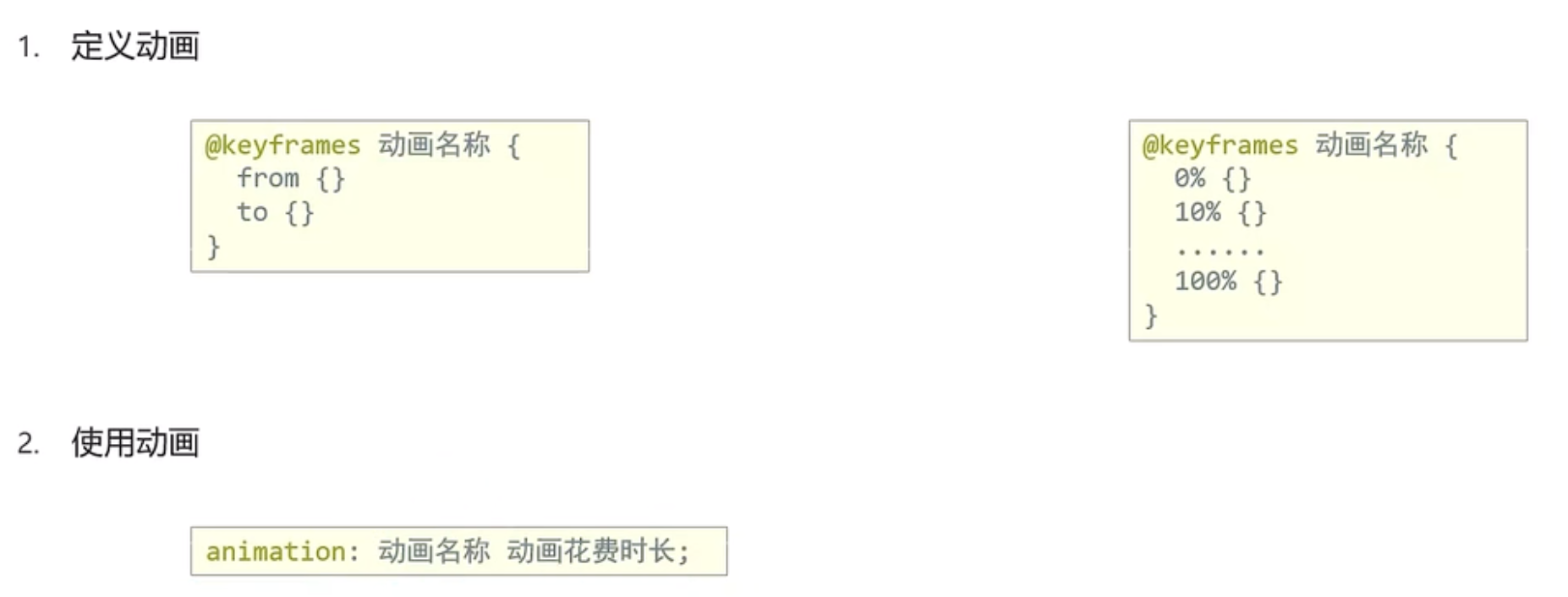
过渡:实现两个状态间的变化过程
动画:实现多个状态间的变化过程,动画过程可控(重复播放、最终画面、是否暂停)
- 动画名称和动画时长必须赋值
- 取值不分先后顺序
- 如果有两个时间值,第一个时间表示动画时长,第二个时间表示延迟时间
animation:动画名称 动画时长 速度曲线 延迟时间 重复次数 动画方向 执行完毕时状态;
| 动画拆分属性 |
作用 |
取值 |
| animation-name |
动画名称 |
|
| animation-duration |
动画时长 |
|
| animation-delay |
延迟时间 |
|
| animation-fill-mode |
动画执行完毕时状态 |
forwards:最后一帧状态 backwards:第一帧状态 |
| animation-timing-function |
速度曲线 |
steps(数字):逐帧动画 |
| animation-iteration-count |
重复次数 |
infinite为无限循环 |
| animation-direction |
动画执行方向 |
alternate为反向 |
| animation-play-state |
暂停动画 |
paused为暂停,通常配合:hover使用 |
跑马灯效果示例
1
2
3
4
5
6
7
8
| <div class="box">
<ul>
<li>
<div></div>
</li>
<ul>
</div>
|
1
2
3
4
5
6
7
8
9
10
11
12
13
14
15
16
17
18
19
20
21
22
23
24
25
26
27
28
29
30
31
32
33
34
35
36
37
38
39
40
41
| ul {
list-style-type: none;
padding: 0;
margin: 0;
}
.box {
width: 250px;
height: 70px;
margin: 20px auto;
border-radius: 5px;
overflow: hidden;
}
.box>ul {
display: flex;
animation: move 3s infinite linear;
}
.box:hover>ul {
animation-play-state: paused;
}
@keyframes move {
0% {
transform: translate(0);
}
100% {
transform: translate(-350px);
}
}
.box>ul>li>div {
width: 50px;
height: 70px;
}
.box>ul>li:nth-child(1) {
background-color: pink;
}
|
精灵动画
1
2
3
4
5
6
7
8
9
10
11
12
13
14
15
16
17
| .elf {
width: 140px;
height: 140px;
margin: 20px auto;
border-radius: 5px;
background-image: url('https://hougen.oss-cn-guangzhou.aliyuncs.com/blog-img/1732383377-bg.png');
animation: run .8s steps(12) infinite;
}
@keyframes run {
from{
background-position: 0 0;
}
to{
background-position: -1680 0;
}
}
|